How to post on Instagram from PC in 5 steps
How to post on Instagram from PC
Instagram is one of the most popular social networks and growing really fast compared to the other platforms, with a staggering 1 billion monthly active users globally. The main reason for this platform is It is a photo-sharing network which is used to share snaps of your daily life with friends and family, and likewise, see what they are up to. It’s also very good to discover pictures around topics that interest you – from specific keywords, locations, food, celebrities, etc.
If you’ve ever googled the question of how to post on Instagram from your pc or mac then you’re not alone I’ll tell you how to do it.
If you’ve ever googled the question of how to post on Instagram from your pc or mac then you’re not alone I’ll tell you how to do it.
Instagram is basically the mobile-only app. We all know about it, And over the last years, the platform has been continuously improving its desktop experience as well and also working on desktop DM management also other new features.
However, for those of you who shoot photos and videos from your camera, It’s difficult to sending footage from a computer after editing to a phone can be extremely time-consuming.
And there are two ways to post on Instagram from your pc or mac either by using third-party Instagram scheduling tools or by doing some little desktop hacks. Which is a very handy guide, so you don’t need to transfer your content from desktop to your phone every single time.
The website, however, was missing one key feature which is you can’t upload a video from the desktop you can only upload photos.
The website, however, was missing one key feature which is you can’t upload a video from the desktop you can only upload photos.
How to post on Instagram from your Pc or Mac in 5 Steps :
I’m using a Windows OS so the screenshots are a little bit different compared to the Mac operating system. The steps are basically the same It’s not much different. I’m going to show you how to do this in chrome browser you can do the same steps if you are using any other browser as well.
1. First thing open chrome browser, go to Instagram and login to your account. and go to your profile and It will show something like this.
2. Go to the top sidebar and click on that doted logo and It’ll show all the options hover your mouse on the more tools option and It will show the developer tools then click on that option or you can simply use the shortcuts Ctrl+Shift+i to go there.
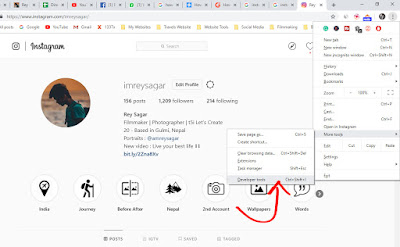
3. It will simply show something like this and there is no upload and other buttons don’t worry simply refresh one time and it will show all your options on the bottom.
After refresh
4. Just click on the upload button like you do on the normal mobile app and It will take you to your windows explorer so you can access the contents that you want to upload on this platform the pc.
find your image that you want to upload and click to open.
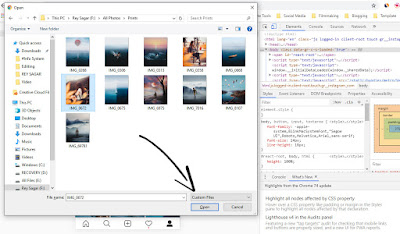
5. And the final step adjusts your photo by clicking on the left side corner adjust the button and click on the next after than put the caption on your post use hashtags add the location for better engagements and click on the share button, That’s it easy and your photo is uploaded on Instagram.
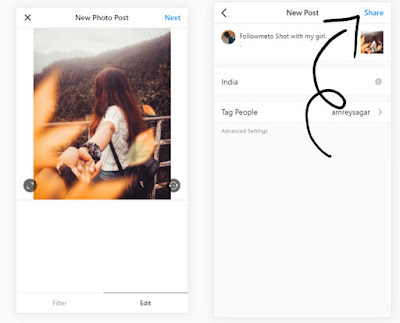
Also, Read – How to delete your Instagram account in 2019
Summary
If you’ve been wondering how to post on Instagram from your PC or Mac, there your answer. It is quite a simple which is a free solution that works perfectly for Chrome and Safari users, and it also allows you to avoid having to transfer your photos from desktop to your smartphone.
If you are facing any problems while doing this you can tell your problems on the comment section below I’ll be grateful to answer all the questions.


