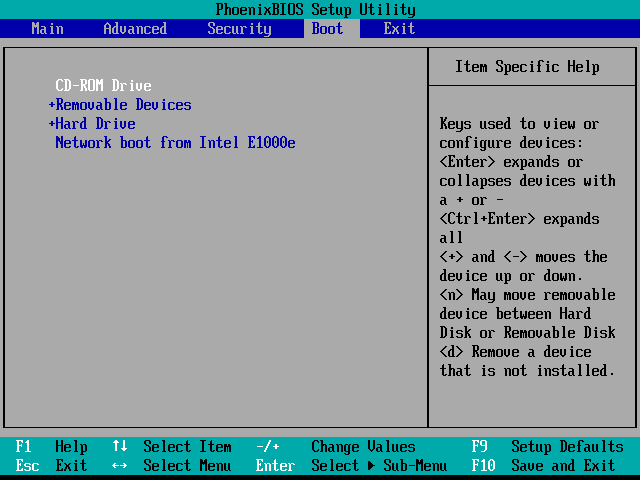How to install windows 10 using bootable Pendrive (Easy Steps)
There are many options to install windows on your computer or laptop. Here in this blog, you will learn “How to install windows 10 using bootable Pendrive“.
Not every computer has CD or DVD drive option, so you might have to learn to install windows using USB or Pendrive for fast setting up your computer operating system.
Booting Windows OS (Windows 7, 8.1, 10) is just a simple task. It just takes a few minutes to set up the new version of windows on your laptop or computer.
Moreover, this blog is a completed package of all the stuff that is needed to install the fresh clean installation of Windows operating system.
Also, you will learn to tackle the problems which may arise during the windows installation process.
for instance, almost a year ago I was trying to install windows on someone else laptop but I face this problem. “Windows cannot be installed to this disk. The selected disk has an MBR partition table . On the EFI system, Windows can only be installed to the GPT disk”.
This became a huge problem for me because I was unaware of that type of problem. Therefore, in this article, I’m also trying to cover these problems during the windows installation process.
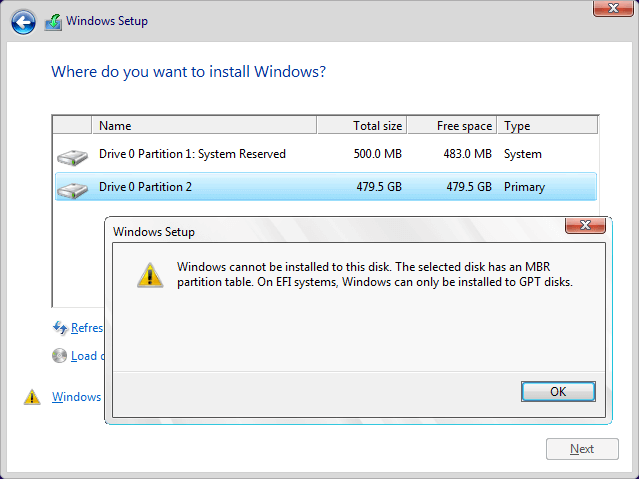
Preparation Before installing the Windows with a bootable Pendrive or USB Drive
Almost all the new upcoming modern laptops have completely abandoned the CD or DVD drive. Therefore, the windows installation process seems a little difficult.
However, booting the pc using USB or Pendrive has to change the way of thinking because these are super portable and easy to make bootable.
But only the thing is you have to learn to make the USB bootable before installing windows Windows 10, Windows 8.1, and Windows 7 using a bootable USB.
So let’s understand all these processes and problems during the windows installation process. You may skip the steps and solutions if you are already aware of that and you can only focus on the “How to Install Windows 10 or 7 using Bootable Pendrive” section and set your new copy of Windows up in a matter of minutes.
1. What you need
Before starting the installation process you have to collect some recourses & tools. Therefore, collect the below-listed things for easy windows 10 installation.
- Windows 10 install .iso file.
- Pendrive or USB flash drive with at least more than 4 GB free space.
Tip:
This drive will be formatted, so make sure it doesn't have any important files.
- Another laptop for preparing the bootable Pendrive: If you are using a PC to make a bootable Pendrive
- Android phone: If you are using an Android phone to make a bootable Pendrive.
2. Why installing by USB is important?
Pendrive or USB drives are considered super portable that only require plugging them into a computer’s USB port to access their data. A bootable Pendrive also makes more benefits, when you want to work on a different computer at the same time.
Moreover, There may arise may reason to reinstall your computer OS. Sometimes you may have to use another OS file to boot your computer. For example, you’d need to reinstall Windows if you encountered a serious error, your hard drive became damaged or corrupted, or you’re upgrading/downgrading your system.
Also, CD DVDs are becoming less available in the market and they can be easily damaged. This makes it impossible for you to create or use an installation media unless it’s on a bootable USB drive.
3. Create a bootable Pendrive
- Create a bootable Pendrive using a pc
Booting from the pen drive is the fastest way rather than inserting a CD for OS installation. There are many more bootable methods available methods on the internet some of them are easy and some others are quite difficult ways to do.
here, I’m showing the very easiest and safe way to make a bootable USB or Pendrive for Windows 10 and Linux. You can refer to this article to learn about booting USB using a PC.
How to make bootable USB or Pendrive for Windows 10, Linux, and Mac
- Create a bootable Pendrive using Android Phone
Creating the bootable Pendrive using an Android phone is also very useful when you don’t have another PC to make USB bootable.
You can use this easy and proven method to make a bootable Pendrive using ISO 2 USB Android App.
This is the 1st and most popular application to make a bootable Pendrive using an Android phone. I have already written a detailed article on this topic you can refer to this to make a bootable Pendrive using an android phone.
How to make bootable Pendrive using android phone | Solved
4. Change the Boot Order in BIOS
Setting the boot order priority for USB is generally consists of the following steps:
- Restart or turn on the computer.
- Press the key or keys to enter the Setup program.
TIP:
Common keys to enter the BIOS are F1, F2, F10, Delete, Esc, as well as key combinations like Ctrl + Alt + Esc or Ctrl + Alt + Delete, although those are more common on older machines.Ensure that you press the key to enter the Setup program or menu. Do not press the key to enter the boot menu, which is a different item.
- Choose the menu option to display the boot sequence.
You can choose the boot menu after entering the BIOS Screen. then you can use up-down keys to change the boot priority.

- Set the boot order.
Up-down keys make the changes on the boot priority so you can set Removable devices on the top list.
- Save the changes and exit the Setup program.
The computer restarts with the new settings and is ready to detect the bootable Pendrive.
How to install Windows 10 Using Bootable Pendrive?
Once you have completed the preparation for creating the installation media, you’re ready to install Windows 10 using bootable Pendrive.
TIP:
Do not disconnect the power While Installing the Windows operating system. you hard drive may get corrupted if installation process is aborted.
Steps to Install Windows Using Pendrive
- Connect the Pendrive to the computer on which you want to install Windows OS.
- Power on the computer or laptop and press the key that opens the boot-device selection menu for the computer, such as the Esc/F10/F12 keys. Select the option that boots the PC from the USB flash drive.
- You will get the windows in the installation wizard. you can choose the specific Language, the Time & Currency format, and the Keyboard or Input method.
4. Then click Next. You will see the following screen. Click on Install Now.

5. Next The setup will start. It takes a few minutes. it depends on the speed of your computer.
6. After then you will see the page with License terms. Accept the license and terms and click on Next.

7. Next, you need to select the type of installation you want.
- If you want to upgrade install windows and keep file settings and applications, you can select the first option.
- If you want to Custom install windows only you can select the second option.
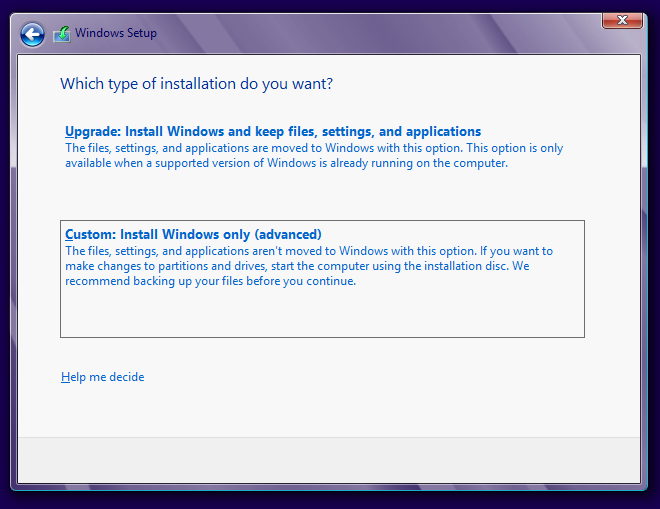
8. Next, you will see the option to select Partition.
There you can install Windows 10. choosing the partition is a crucial thing so Select the partition accurately and click Next.
TIP
IF you only have one partition you can also create partition.
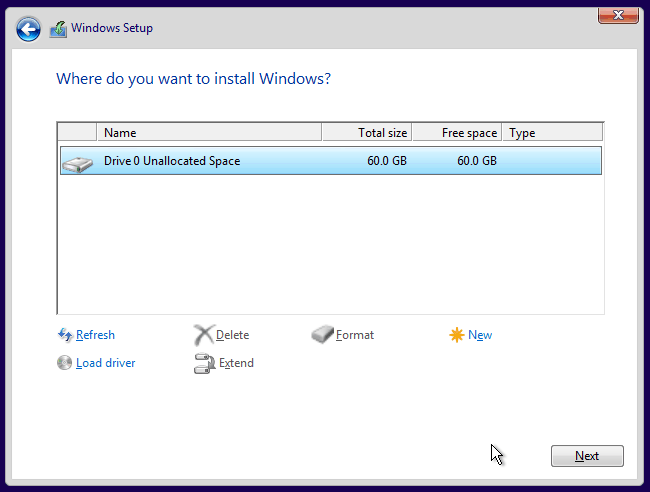
9. Then, the windows 10 installation process will start.
the process starts by copying windows files from USB Drive then it makes it ready for installation. After that PC installs the features of windows 10 and then it installs the updates and finally cleans up the residual installation files and the installation process completes.
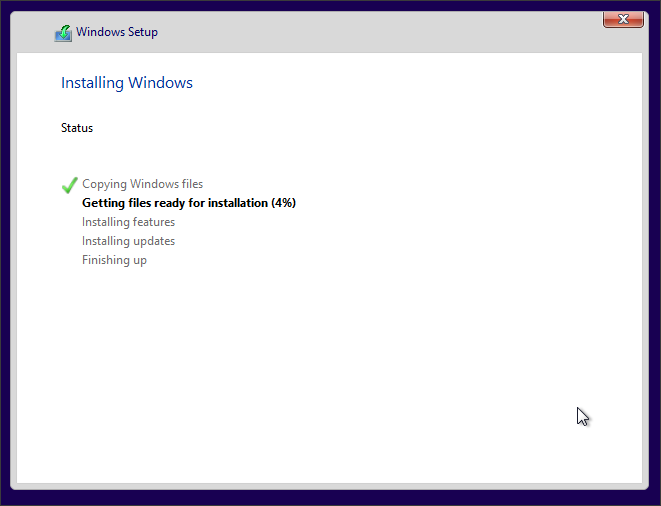
10 . After the final restart, the screen looks like this. It takes some time to complete the final setup.

During the finishing process windows 10 asks you to complete some information like setting up a username and password, and other normal settings.
Finally, you have successfully installed windows 10 using Bootable Pendrive.
Final Thoughts
This article shows you ” How to install windows 10 using bootable Pendrive”. The steps of installing windows 7 and 8.1 on your pc are almost the same.
I have tried to cover the maximum possible windows installation process and some issues.
You can leave a comment below for any suggestions and improvements.